This page includes transition content for Coursera learners who have seen ArcMap videos and are wondering how to do the same thing in ArcGIS Pro. It also includes updated lab PDFs for the first course, as well as a new lab on data editing, and a single lab updated from a later course.
Author: Nick
The courses run approximately on the following schedule:
- Fundamentals of GIS: Weekly, starting Sundays
- GIS Data Formats, Design, and Quality: Weekly, starting Sundays
- Geospatial and Environmental Analysis: Every other week, starting Sundays
- Imagery, Automation and Applications: Every other week, starting Sundays
- Geospatial Analysis Project: approximately every other month, starting on a Sunday
If you are considering enrolling, you can enroll in any upcoming session, and for the weekly courses, within a few days after the course starts. Or, if you’d rather, you can wait for the next session to start. For Geospatial Analysis Project, due to the large time between runs of the course, if you just missed the start but want to join in the current session, you can message Nick – on occasion, we’ve helped people get into the current session.
If you’re in a current session and want to join the next session, see What happens if I fall behind in a course? Will I be penalized?
Here is a general description of a way to approach the bankfull-width problem at the end of the modelbuilder tutorial. There are other ways to do it, and if you have a different plan, give it a try. But here is a general approach you can follow.
1. Extract by Value the cells in the flow accumulation raster with values > 100 or 200 (some large value that gets you only the streamline locations – probably worth using the same value you used elsewhere in the model – you can feed that in as a variable)
2. You could do math now or later, so might as well do it now – using raster calculator, multiply the values of your extracted raster so that they represent square kilometers instead of number of cells – so `cell value * (cellsize^2)` or most likely something along the lines of `VALUE * 30 * 30`. You could also do that later in the field calculation
3. Convert the raster to points so each cell is now a point
4. Spatial join the points to your streamlines with an appropriate search distance. Make sure to select JOIN_ONE_TO_ONE and an appropriate merge rule (something like first, or max) for the drainage area value field
5. Then create a field on your streamlines that will hold your bankfull-width distance and use the Calculate Field tool along with the formula in the lab and your drainage area attribute that is attached after the spatial join to calculate the bankfull-width attribute (edited)
6. Then use the Buffer tool, with that newly calculated field as your buffer distance
There are other ways to do it, but that’s one way to approach it in ArcGIS.
Field Calculator Webinar
Video
Downloads
Code Snippets
If you want to learn Python, here are the resources I mentioned during the webinar. If you ask most software developers the best way to learn to code, they’ll tell you to find a project you care about and figure out how to solve it with code – that will force you to learn what you need. The code snippets from the webinar are below.
Fire Severity
Here is the code snippet from the powerpoint – there is no data in the map package to match this, though if you want to test it out, you can manually build a table in ArcMap to test it with. If you want to improve it, you can try changing the algorithm to a different method of combining the values, add other variables, etc
def get_severity(intensity, burn_rate):
severities = { 1: “Minimal”, 2: “Low”,
3: “Medium”, 4:”High”,
5:”Extreme”}
base_severity = intensity + burn_rate
if base_severity > 5:
base_severity = 5
return severities[base_severity]
get_severity(!INTENSITY!, !BURN_RATE!)
Meadows
def classify_meadow(catchment_area, elevation):
elevation_classification = None
if elevation > 2500:
elevation_classification = "High altitude"
else:
elevation_classification = "Low altitude"
catchment_classification = None
if catchment_area > 1000000:
catchment_classification = "High flow"
else:
catchment_classification = "Low flow"
classification = "{}, {}".format(elevation_classification, catchment_classification)
return classification
Addresses
The map package has materials for field calculator that we didn’t have time to cover during the webinar. If you’d like to try out some of the field calculator snippets below for extra practice using the data in the map package, see what you can do to split and combine address fields!
# A quick and dirty way to combine fields to a single address, but it has some issues!
!street_number! + " " + !street_name! + " #" + !unit_number! + ", " + !city! + ", " + !state! + " " + !zip!
#this solves a few issues, but maybe not all of them
str(!street_number!) + " " + !street_name! + " #" + str(!unit_number!) + ", " + !city! + ", " + !state! + " " + !zip!
#this method uses Python string formatting to merge
"{num} {street} #{unit}\n{city}, {state} {zip}".format(num=!street_number!, street=!street_name!, unit=!unit_number!, city=!city!, state=!state!, zip=!zip!)
# Checks to see if we have a unit before combining so that we don't get stray pound/hash characterrs
def make_address(street_number, street_name, unit, city, state, zip):
if unit is not None:
unit_string = "#{}".format(unit)
else:
unit_string = ""
address = "{num} {street} {unit}\n{city}, {state} {zip}".format(num=street_number, street=street_name, unit=unit_string, city=city, state=state, zip=zip)
return address
make_address(!street_number!, !street_name!, !unit_string!, !city!, !state!, !zip!)
Upload files for assistance
If requested to upload files for review or assistance, you can drag and drop them below:
How can I audit the course for free?
In addition to the paid options for courses that result in a certificate, Coursera offers the ability to Audit courses for free. Auditing allows you to view all of the videos, materials, and links, as well as download the course materials for practice. Importantly for many, you can view the quizzes and final assignment, but cannot submit them for a grade.
I believe giving audit access is very important so that everyone can afford GIS education – if you want more practice and challenge, I encourage you to pay for the course, as you will get more practice from submitting the assignments, but auditing will still give you a strong GIS education. Coursera has made it harder to enroll as an auditor recently (and hard to see that you *can* audit at all), so here’s a GIF that shows you how to do it:
To summarize what you see in the gif, do the following while logged into the site as a registered user:
- Go to the course (you need to do this per-course, not for the specialization)
- Click or scroll to the ‘Pricing’ section and confirm that auditing is available for the course.
- Scroll to the Enroll button
- Click the small audit link near the bottom of the box the pops up
- Enjoy the course!
Issue: I believe my assignment was graded incorrectly, either due to a misunderstanding or because the peer grader couldn’t open the assignment. How can I get my grade corrected or appealed?
Solution: There are two methods for this. The first is to request additional peer graders and the second is to appeal to the instructor.
Request additional peer graders
On Coursera, if peer graders disagree, it attempts to average their grades, but if you have multiple graders that agree and one that disagrees, the software will give you the grade from the graders who agree. So the first option is to request more graders grade your assignment. Each course has a specific discussion forum named Peer Review Requests for requesting additional graders on your assignmen. If you go to the discussions section and open that forum, it provides instructions on how to request additional graders.
Request the instructor grade your assignment
We’re also working on a method to appeal directly to the instructor. If you’re already in communication with the instructor, then you need to send the instructor the shareable link to your assignment. This is not the link to arcgis.com or any link off of the site. It’s a link directly to your grading page and you can find out how to get that here in the section “I don’t have enough peer reviews”. That section, despite not being applicable by name, has the instructions for obtaining the shareable link to your assignment that the instructor needs to give you a grade. We need you to share this link with us because we don’t have access to look up students by name or any other status. This is by design, and while it’s unfortunate for ease of grading, it’s good for your privacy.
Each course runs every month and the courses in this specialization are designed to be taken in order, not together. The courses directly build on each other, so if you have little to no experience, you will not be able to follow along unless you take the courses in order. The order is listed below, and on the specialization page.
- Fundamentals of GIS
- GIS Data Formats, Design and Quality
- Geospatial and Environmental Analysis
- Imagery, Automation, and Applications
- Capstone: Geospatial Analysis (can only be taken last by those who purchased the whole specialization)
While it’s not strictly required that you take each course, you should if you have no prior experience. If you do have prior experience, it’s recommended you at least audit each course in order to double check that you have experience with all of the covered topics. Additionally, licenses are only provided in the first week of Fundamentals of GIS.
Again, each course is offered monthly (as of this writing, courses 4 and 5 have yet to launch, but they will be on the same schedule) – you will not miss out on the courses by waiting and taking the prior courses.
The good news is that it’s OK to fall behind – nothing bad happens. Coursera is trying to help you finish the course, not punish you for falling behind. First, each course, except the capstone, only has one hard deadline, and that’s the one for the final project. Still if you miss that, or many quizzes, Coursera may offer to adjust your deadlines, which is to say that it might move you to the next session of the course. You can also do this manually at the bottom of the course info page while logged in (as of this writing), or by going to your course dashboard (follow these instructions). Since these courses currently run monthly, it really just moves you to being on track again with your deadlines.
If you paid for the course, you have a full year to complete it with Coursera – so make sure to complete it within that window, but otherwise there is no penalty in your grades or otherwise for falling behind, for any reason.
Symptoms
ArcGIS fails to license because your license code has already been used. This can happen after reinstalling your operating system for any reason (virus, performance, etc), or after reinstalling ArcGIS, or upgrading ArcGIS without first deauthorizing licenses.
Resolution
Licenses can be reinstalled, but if you didn’t deauthorize before uninstalling ArcGIS, you’ll need to deauthorize your existing license still. See the Esri article here for instructions on resolving the issue. If you reinstalled the operating system on the computer that originally had ArcGIS, then you will need to contact Esri support to resolve this issue.
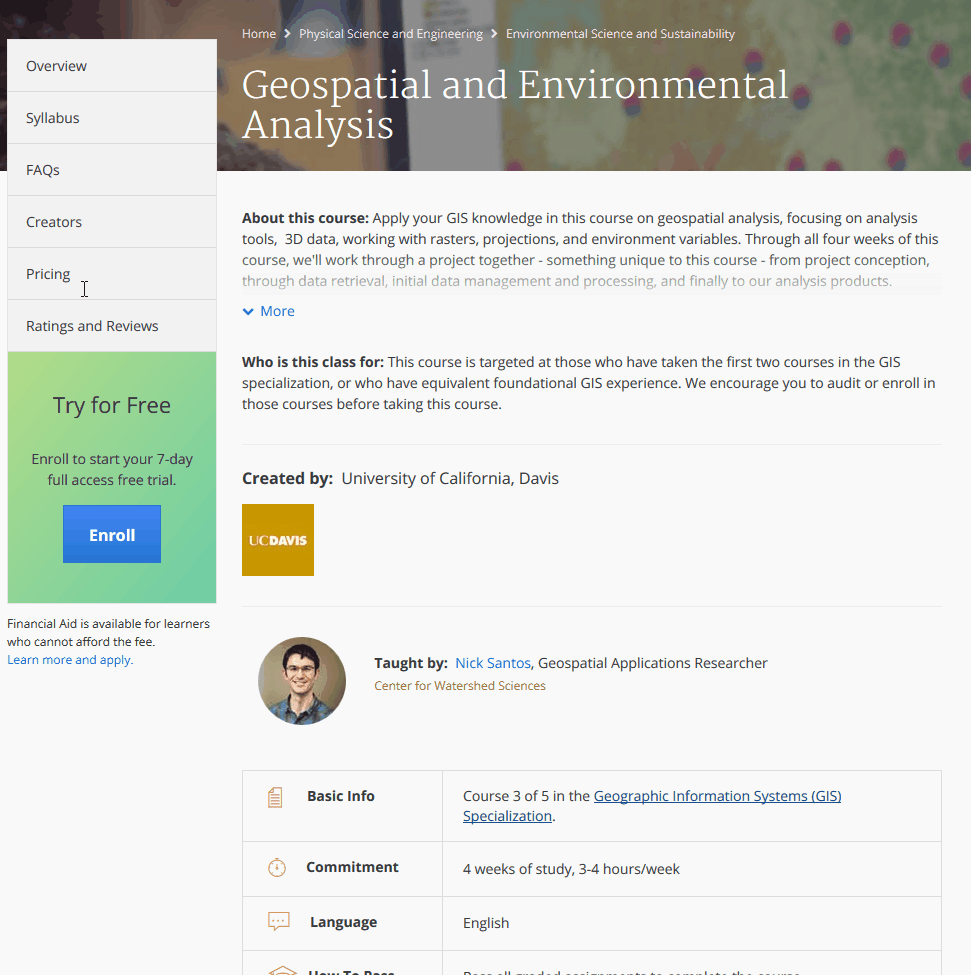 (click to enlarge)
(click to enlarge)